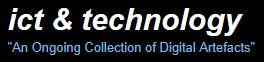Creating Animation
Tutorials
Creating a Text Fade Effect in Flash CS4 (Video Tutorial) Remember to convert your text (or image) to a symbol. Change COLOR EFFECT Style: Alpha either 0% (transparent) or 100% (visible). Using a classic tween makes this a gradual fade. |
Fade effect (text or images) |
|
| Download fla file for this fade-in here | Download fla file for this fade-in/out here | |
New Timeline Animation in Flash CS4 Custom Motion Paths in Flash CS4 (Video Tutorial) Using Motion Presets in Flash CS4 (Video Tutorial) Go to Window and then Motion Presets. |
Motion paths |
|
| Download fla file for this motion tween here | Download fla file for this motion preset here | |
Looping of an individual element |
||
For a Merit you must show evidence of "looping of at least one individual element". This example has the imusic logo pulsating in a loop. It was done by:
|
||
Download fla file for this loop here |
||
Buttons (using Actionscript 3) |
||
A URL ButtonThe following are instructions for how to create the Google Button:
|
||
| A button which opens up a web page. Download fla file here | ||
Adapted from Making a button work with Actionscript 3 |
||
A Replay Button |
||
|
A Replay ButtonThe following allows you stop the animation, instead of it looping. The Replay button, when clicked, takes the animation back to the start and replays the animation.
|
|
| A Replay button. Download fla file here | ||
Play Button and Replay Button |
||
The following allows you to start the animation with a Play button. Follow the instructions above for "A Replay Button" for creating your buttons. When creating the Play Button, make sure you change the instance name to play_btn. Then, using the same code as in the Replay Button example above, the animation stops, instead of looping. The Replay button, when clicked, takes the animation back to the start and replays the animation. |
||
| Play and Replay buttons. Download fla file here | ||
A more advanced buttons example |
||
It has a "menu" page which has two buttons; one to play the animation, and one which goes to a static frame. Both these choices allow you to click a button to go back to the start. A useful link is: |
||
Play, Replay and navigation buttons. Download fla file here |
||
Sound |
||
This allows you to create an animation which is controlled by a Play button. Clicking the Play button starts both the animation and the music. If you do this, you will need to trim your soundtrack (using software such as Audacity), or else your soundtrack will continue playing long after your animation has stopped. There is a Replay button at the end of the animation. The second example uses a Mute Button as well. The code for the mute button is on Frame 2. |
||
| Play Button, Sound, with Replay button. Download fla file here | Play Button, Sound, Replay and Mute button. Download fla file here | |
Pausing and Resuming Sound in Actionscript 3 |
||
The link for this: Pausing and Resuming Sound in Actionscript 3 from http://tutorials101.blogspot.com |
||
| Download fla file here | ||
Further reading: Flash Actionscript 3 Tutorials - Beginners How to create a Sound Board (Video Tutorial, 5mins 27secs) How to make an Arcade Shooting Game 30 Hand-picked Flash and Essential Actionscript 3 Tutorials Mr Shilton's LinksIf you are a complete beginner at Flash, or you haven't used it for some time, it is worth starting with this tutorial. The next progression from the basic tutorial - can you make the stick man walk? Online Flash tutorials - a very useful resource for creating effects Can you master the Ping Pong game without the source code? Code is in Lesson Documents if required. How to create and use simple masking effects in Flash. Another tutorial for creating masks. Making a Drop Down Menu in Flash using ActionScript. Make a small game How to make a scratchcard interactive game in Flash. How to make a maze game in Flash. |
||